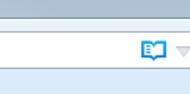Tuesday, 1 December 2015
Saturday, 21 November 2015
Sunday, 8 November 2015
Hide Ribbon
During the presentations and work in MS Office, you want the Top Ribbon to get hidden
Press Ctrl + F1 to get auto hidden
Here is the result
DISCLAIMER: The information contained and transmitted by this electronic mail (email) is proprietary to i-Vista Digital Solutions Pvt.Ltd (i-Vista) and is intended for use only by the individual or entity to which it is addressed, and may contain information that is privileged, confidential or exempt from disclosure under applicable law. If this is a forwarded message, the content of this email may not have been sent with the formal approval of i-Vista. If you are not the intended recipient, an agent of the intended recipient or a person responsible for delivering the information to the named recipient, you are notified that any use, distribution, disclosure, transmission, printing, copying, or dissemination of this information either whole or partial, in any way, or in any manner is strictly prohibited. If you have received this communication in error, please delete this email immediately & notify i-Vista at postmaster@ivistasolutions.com
Thursday, 5 November 2015
Wednesday, 7 October 2015
Friday, 25 September 2015
Wednesday, 23 September 2015
Delete External links from an Excel file
There would be time where your file size is heavy or it is taking more time to load , because of some unkonow connections in the file from external source, try this to eliminate the links, the file shall work faster
Data >> Edit Links >> Break Link
Formulas >> Name Manager >> Delete
Monday, 17 August 2015
Display Hidden Data in chart
General if the cells are hidden, chart will not pull up that data
Use the following to make it active
1. Click the chart in which you want to display hidden data.
2. This displays the Chart Tools, adding the Design, Layout, and Format tabs.
3. On the Design tab, in the Data group, click Select Data.
1. Click Hidden and Empty Cells.
Saturday, 18 July 2015
Enable/Disable Insert related functions
This macro can be used to enable / dis-able insert and other relevant controls. TRUE is for enable, false is for diable
Application.EnableEvents = True
With Application
.Caption = ""
'Cut
.CommandBars("Worksheet Menu Bar").Controls("Cut").Controls("Rows").Enabled = True
.CommandBars("Row").Controls("Cut").Enabled = True
.CommandBars("Column").Controls("Cut").Enabled = True
.CommandBars("Worksheet Menu Bar").Controls("Cut").Controls("Columns").Enabled = True
.CommandBars("Standard").Controls.Item("Cut").Enabled = True
.CommandBars("Edit").Controls.Item("Cut").Enabled = True
.CommandBars("Cell").Controls.Item("Cut").Enabled = True
'Insert
.CommandBars("Row").Controls("Insert").Enabled = True
.CommandBars("Worksheet Menu Bar").Controls("Insert").Controls("Rows").Enabled = True
.CommandBars("Worksheet Menu Bar").Controls("Insert...").Controls("Rows").Enabled = True
.CommandBars("Column").Controls("Insert").Enabled = True
.CommandBars("Worksheet Menu Bar").Controls("Insert...").Controls("Columns").Enabled = True
.CommandBars("Worksheet Menu Bar").Controls("Insert").Controls("Columns").Enabled = True
.CommandBars("Cell").Controls.Item("Insert...").Enabled = True
'Delete
.CommandBars("Row").Controls("Delete").Enabled = True
.CommandBars("Worksheet Menu Bar").Controls("Delete").Controls("Rows").Enabled = True
.CommandBars("Worksheet Menu Bar").Controls("Delete...").Controls("Rows").Enabled = True
.CommandBars("Column").Controls("Delete").Enabled = True
.CommandBars("Worksheet Menu Bar").Controls("Delete").Controls("Columns").Enabled = True
.CommandBars("Worksheet Menu Bar").Controls("Delete...").Controls("Columns").Enabled = True
.CommandBars("Cell").Controls.Item("Delete...").Enabled = True
'Other Properties Set
.WindowState = xlMaximized
.DisplayFormulaBar = True
.Calculation = xlAutomatic
.CellDragAndDrop = True
.EnableEvents = True
.MaxChange = 0.001
End With
Wednesday, 15 July 2015
Missing Native Excel functions
At times because of some macros some native excel functions would get disabled, if you would want to reset that, you need to do the following steps
Locate the users setting of excel, generally here is the path for my system
C:\Users\venu\AppData\Roaming\Microsoft\Excel
Delete all the contents of the folder
When excel is opened it will restore the settings.
IN my system Insert function button (ALT + I + R) was not working, and now its taken care.
Saturday, 11 July 2015
Alt + I + R (Or) Alt + I + C insert function not working
You can apply the following macro to activate the nativity function of insert rows columns
Sub activateInsertfunctions()
Call Allow_InsertColumn(True)
Call Allow_InsertRow(True)
End Sub
Function Allow_InsertRow(Allow As Boolean)
Dim ctl As CommandBarControl
For Each ctl In Application.CommandBars.FindControls(ID:=296)
ctl.Enabled = Allow
Next ctl
End Function
Function Allow_InsertColumn(Allow As Boolean) 'Allow user to or prevent user from inserting columns
Dim ctl As CommandBarControl
For Each ctl In Application.CommandBars.FindControls(ID:=297)
ctl.Enabled = Allow
Next ctl
End Function
Credit: Jos Dijkstra
Tuesday, 24 March 2015
Rename filename in XL VBA
Sub ChangeFilename()
Dim s1 As Worksheet
Dim strtpoint, end_point, i As Double
Set s1 = Worksheets("Data")
strtpoint = s1.Cells(2, 3)
end_point = s1.Cells(3, 3)
Dim FILEPATH As String
FILEPATH = s1.Cells(1, 3)
Dim oldfilename, newfilename As String
Dim filenum As String
For i = strtpoint To end_point
oldfilename = s1.Cells(i, 2)
newfilename = s1.Cells(i, 3)
Name FILEPATH & oldfilename As FILEPATH & newfilename
Next i
End Sub
Wednesday, 21 January 2015
Refer Data from Other Sheets
One of the employee came to me with a file which has 96 sheets and basically it was all payroll data, he wanted a summary sheet with all the employee names and the month over month tax deductions.
I didn’t want to write a macro…..after a small thought here is the solutions
a) Build Index of Sheets
=IFERROR(INDEX(MID(Sheets,FIND("]",Sheets)+1,255),ROW(A1),1),"")
b) Refer the values from different sheets
=indirect( " ' "&Sheet Name&" '!"&Cell Name)
In one go all the data employee wise month wise is right in front of me…..